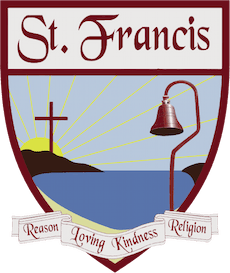1. Comply with the terms of the Computer, Internet, and Social Media Acceptable Use Policy
2. DO NOT Erase the pre installed content on the iPad.
3. Set up your iTunes account, if needed, or use your existing iTunes account LINK
4. Set up your iCloud account to back up your apps, other iTunes related programs, and your documents. LINK
5. Download the School Required Apps and Publications LINK
6. Change the name of your iPad LINK
7. Download E-Books from our online bookstore ESCO, if they are required. LINK
8. Synchronize your school email account to your iPad (instructions) LINK
9. Check your school email account frequently.
10. You are required to set up a “passcode to protect the iPad’s contents from others. Do not share this passcode with other students.LINK
11. Install the screen protector on your iPad LINK
Congratulations on receiving your school-issued iPad. As you learn to use this remarkable tool, you will discover that not only will it help your productivity, but also make learning more fun and engaging.
If you have a problem with your iPad:
1. Check with others (e.g., friends, teachers, parents) for advice.
2. Check the iPad User’s Guide. LINK
3. Visit the Apple support site LINK
4. Check with the school’s Director of Information Technologies.
For many students, the iPad may be a new learning experience. Be patient with yourself and enjoy discovering its many useful features over time. Don’t be afraid to ask for assistance when needed.
Your iPad is primarily for school-related purposes, you are responsible to manage its storage space (16 GB) so that your iPad is able to access all school-related programs.
Bring your iPad in its cover to the first day of classes. Your iPad should be ready for full use by the first day of school.