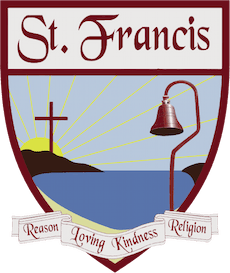How To Free Up Space On iOS
I don't have hard data to prove this, but Apple probably sells more 16 GB iOS devices than they do another other size. In 2014, 16 GB is becoming less and less manageable. Apps are getting bigger, we are consuming more media, and we are taking more photos. Time and time again, I've gotten calls and emails asking how to free up space on an iOS device. This is often a complex question. I want to run through some ways that you can deal with this issue if your phone gives you the dreaded out of space alert when you go to take a photo.
Delete Apps
This is where I start first when dealing with this problem. Is your iOS device full of games and other apps that you never use? Take a moment and cull through them. You can always re-download them for free in the future. If you travel 2-3 times a year, do you really need the Delta app? Games can easily push 1 GB in size and deleting games you are finished with is a really easy way to free up some space. I've even gotten rid of a lot of shopping apps. Thanks to iCloud Keychain, it's actually faster for me to use the Amazon.com website on my iPhone than it is to use the app. The app requires me to re-enter the passcode before making a purchase where iCloud Keychain fills it in automatically on the website.
Offload Your Camera Roll
If you've followed me anywhere on the internet, you know this has been my suggestion for a while now. 1080p videos and high quality iPhone photos will eat up your free space. Upload them to Dropbox or Google Drive and empty your camera roll. iOS 8 will allow apps to delete your photos after uploading them somewhere (with your permission), but until it's released you will need to manually do it. If you have a Mac, you can use a built in app called Image Capture to delete them in bulk.
Delete Local Music
We all love to have music to listen to, but it can eat up a lot of space. iTunes Match is really helpful when it comes to managing your music. It's $25 per year, but it gives you the ability to mirror your iTunes library in iCloud. You start the process on your Mac, and it scans your library. As it scans, it matches your library with the iTunes catalog, and makes them available to stream or download on your iOS devices. If it can't match it, then it will upload it. If you download music from iTunes Match, you can start to fill up your phone again. You can swipe on a song to delete it. You can also go into the Settings app and go to General > Usage to mass delete everything that is downloaded.
Delete and Reinstall Apps
I've noticed that a lot of the apps I use regularly seem to grow in size. This includes Tweetbot, Google Drive, Droplr, Dropbox, etc. I know that it comes from caching content so it can load faster. iOS is suppose to clean these periodically, but in my experience, it can take quite a while. Since most of the apps I am referring to have online components, you can simply delete and re-download them. One it's downloaded, you can sign right back in. They will grow back in size as times goes on, but you can simply repeat the process. This is especially helpful if you are on vacation and are needing to make room for some extra photos and videos.
Delete iMessages
iMessages can actually begin to eat up free space if you never delete them. If you get a lot of picture messages, your iMessage cache can quickly grow in size. If you don't need an iMessage thread, then delete it. You can use DiskAid to export a thread if you need to archive it.
Use PhoneClean
This app was recommended to me on Twitter. Had I just simply come across this app from searching the web, there would be no way I would have used it. It seems too good to be true. It cleans a wide variety of aspects of your phone as well. There will be a little work afterwards to get your iPhone as it was before. I had to login to a few of my apps and Castro had to re-download my podcasts. Using this app gave me a few GB of storage back. I highly recommend it.
Using the above tips should help tide you over till you upgrade your phone again. Next time, move up to a 32 GB device (I am going with a 64 GB).
Here is a bonus tip after you free up some space:
Delete and Re-upload iCloud Backups
Every few months, I will delete my iCloud backup and start it over again. I just deleted a 1 GB backup, and it was around 400 MB on the next initial backup. Why is this? I imagine it has something to do with your camera roll and other caches.